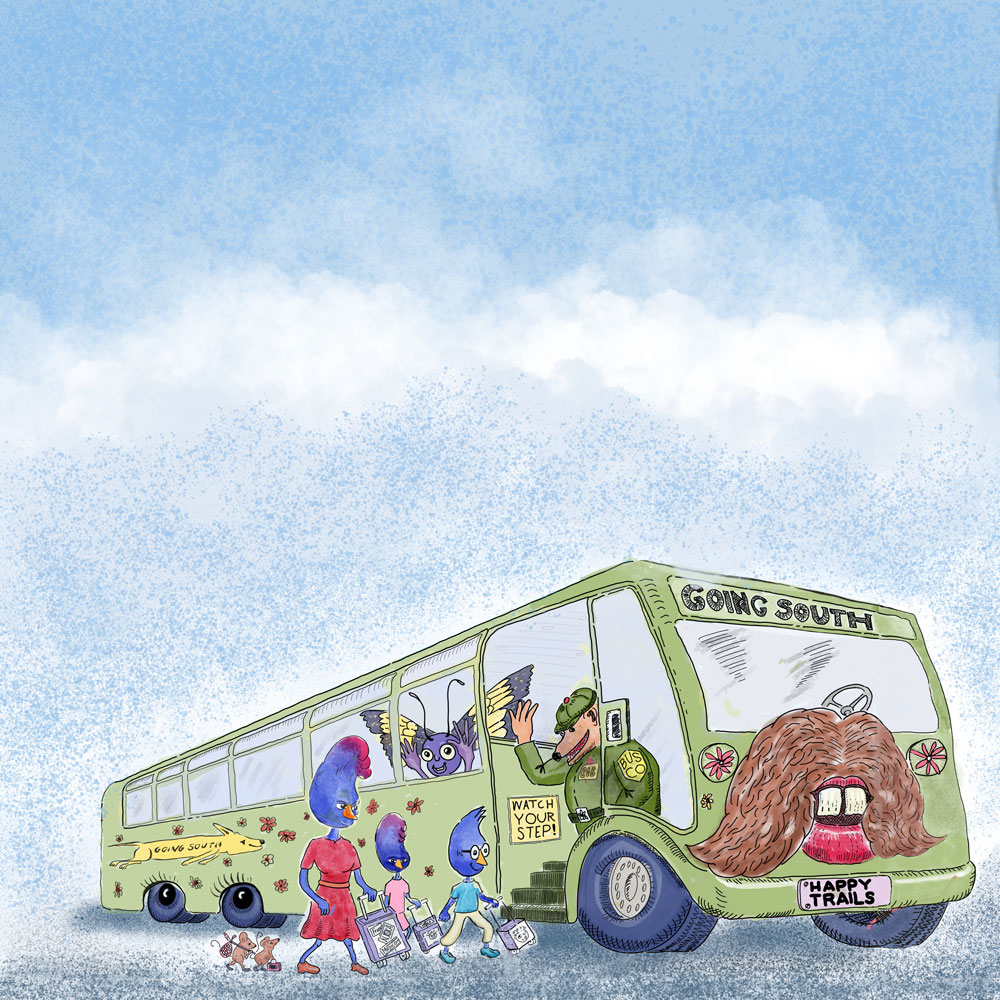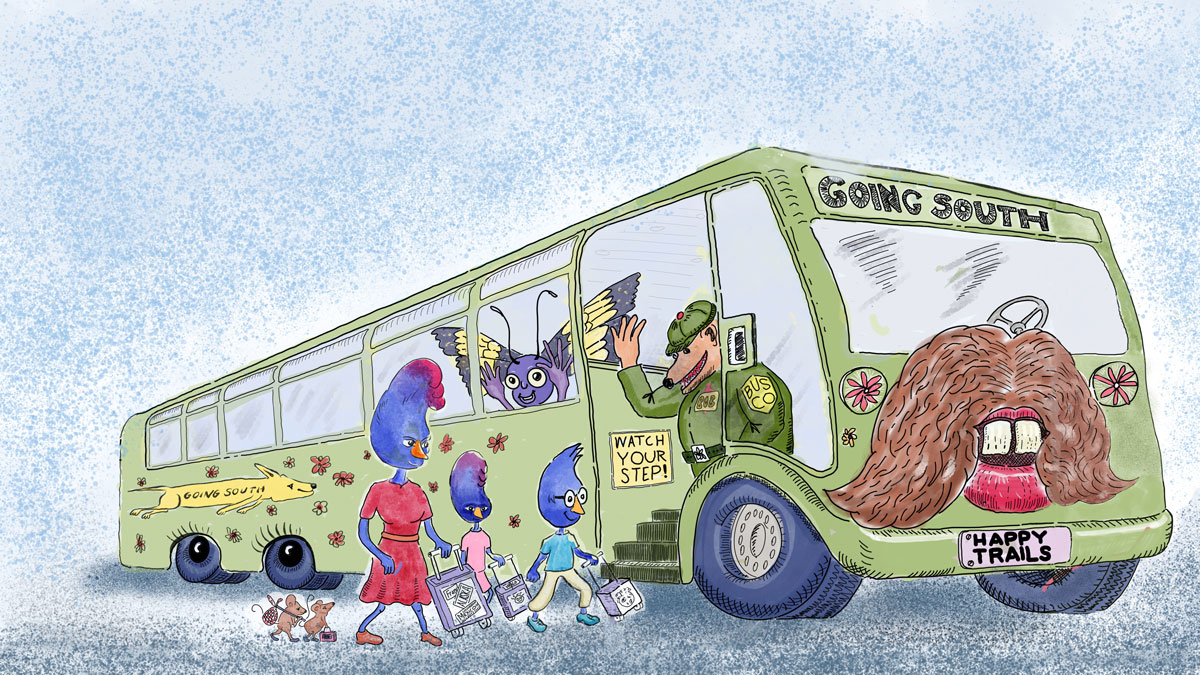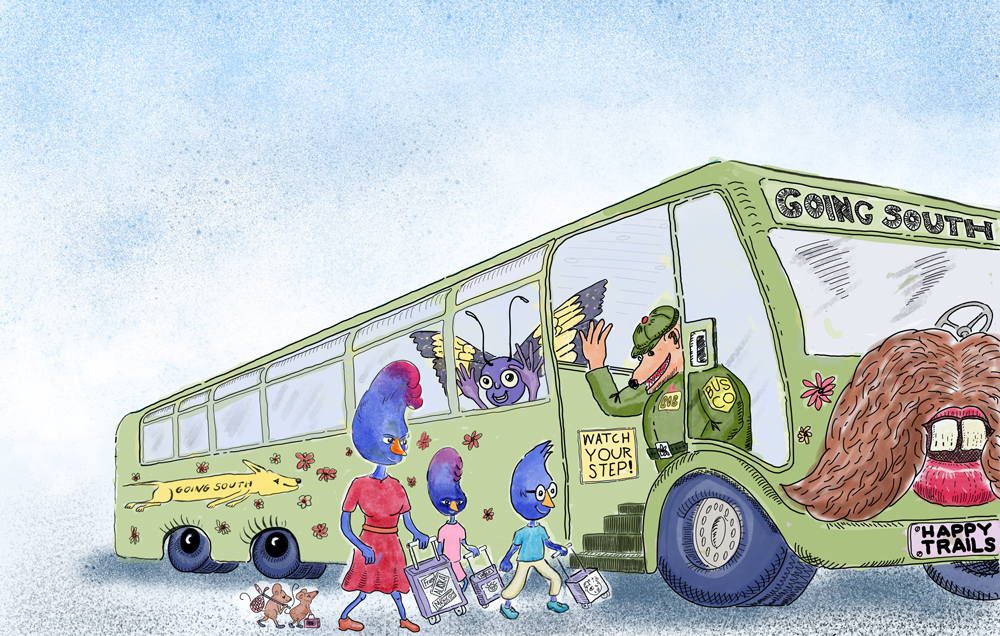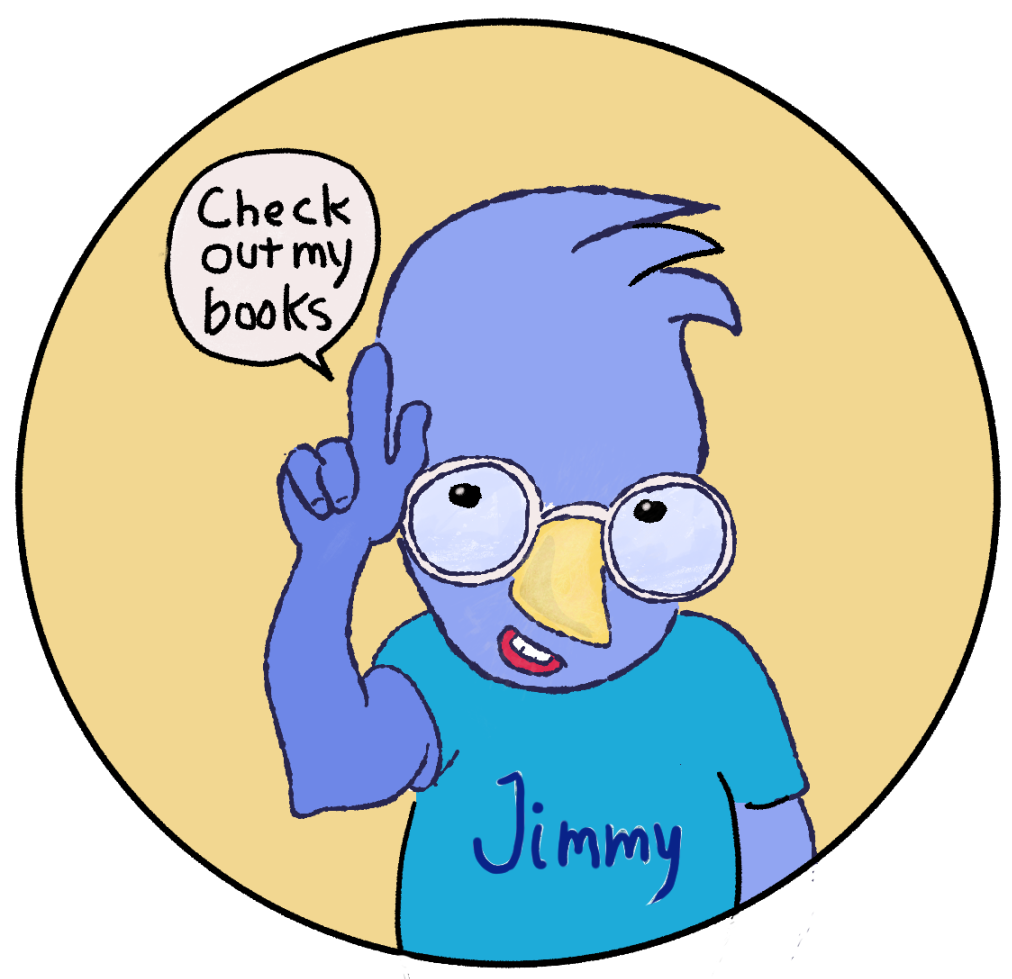Creating an Image Usable for Both Print and Ebook
/My ongoing dilemma is that my print book will be in a square format and the ebook will be in either a 16:9 aspect ratio (HD) or a 4:3 aspect ratio (iPad). In short, I need two versions of each image. I didn’t plan for dealing with screen aspect ratios when I started this book. I was impatient to get all of my images painted and just plowed ahead without thinking.
My solution for this dilemma, for this book at least, is to produce square images that can be cropped to work in either the iPad or HD format. I plan to crop the square image into a wide image suitable for an ebook.
The example below shows a typical square image. Notice that there’s a lot of headroom that contains no important content. I’ll place the text boxes in that space. In the cropped ebook version, I’ll place the text on the left side of the image, or the right side, depending on the placement of the action. I will have to make sure that no important characters or action is covered by the text.
Here’s the square version of everyone getting on the Magic Moustache Bus. As I said, there’s a lot of blue sky in this image.
With the sky cropped, we have the wide ebook version.
Here’s what the original image looked like. When I drew this image I the bus became so large that it didn’t fit on the page. The new version shows the entire bus.