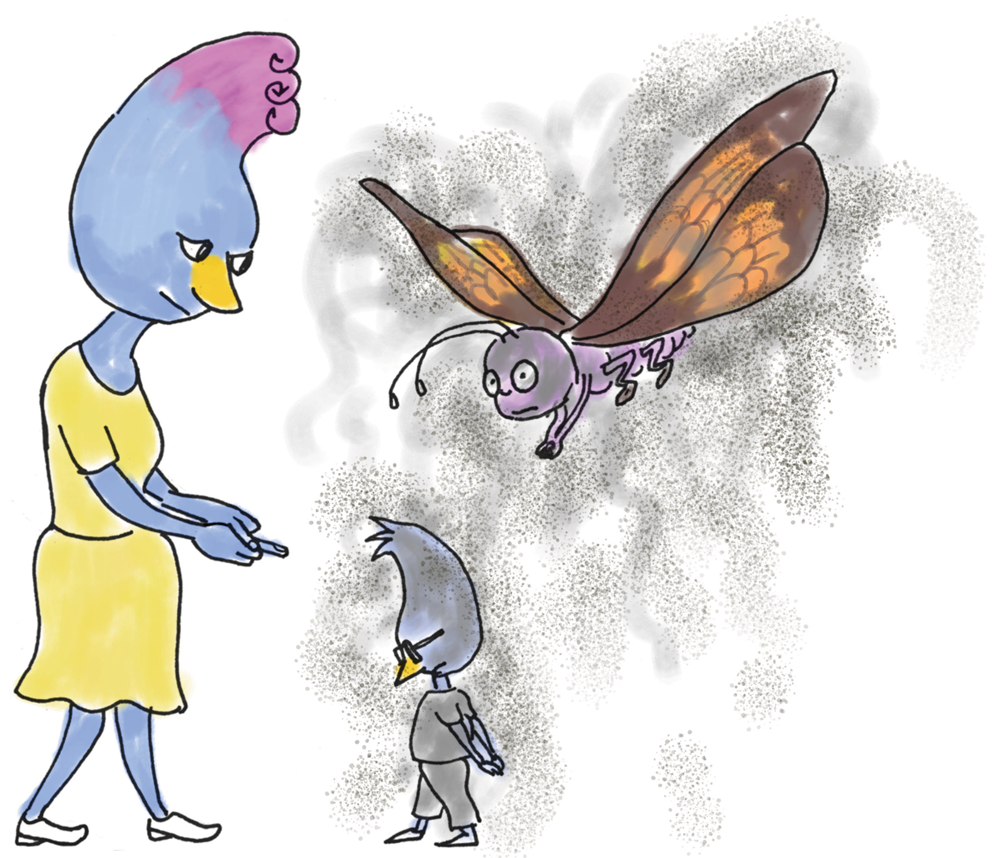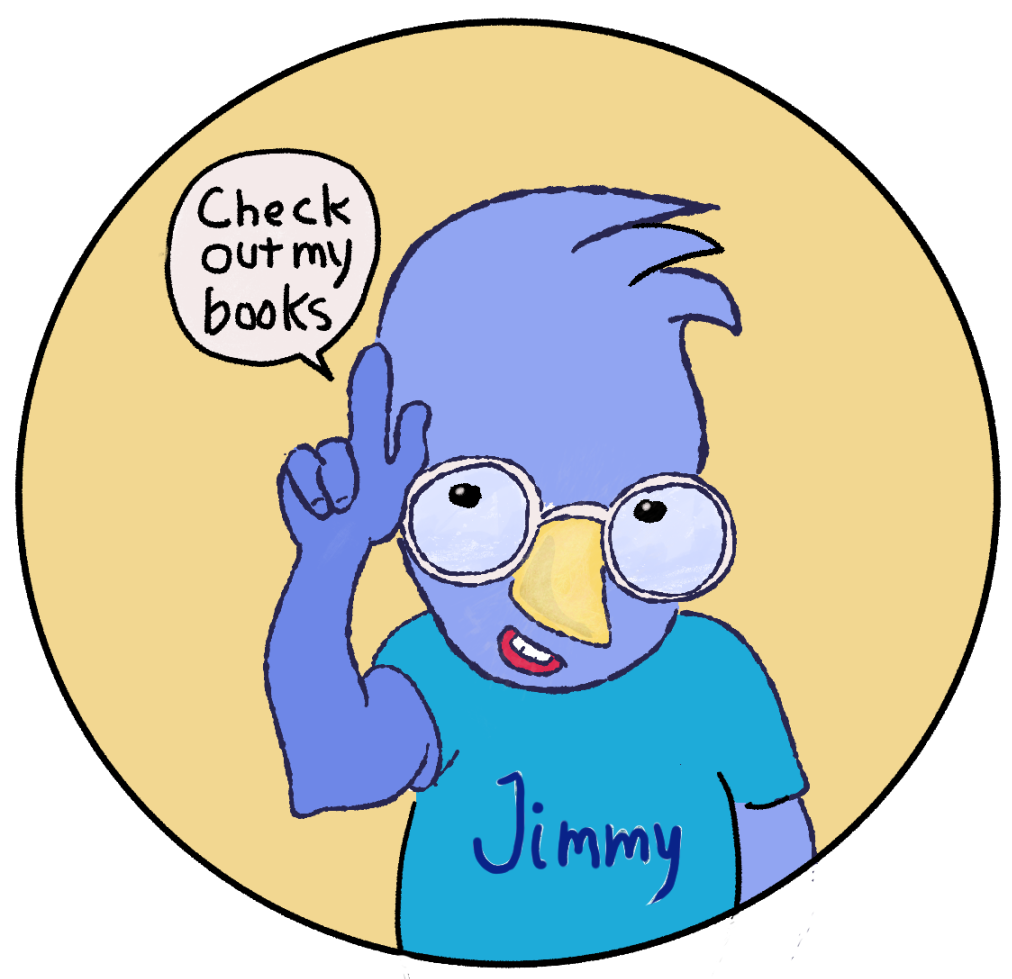Today I set up our new Brother 2350W laser printer. We already have a very costly Epson printer that sucks so badly that it’s cheaper to buy another printer than pour more expensive ink down the Epson maw. A horrible printer…don’t buy an Epson P600 printer unless you have a bottomless bank account.
I signed up for Brad Colbow’s Affinity Designer course. He has two of them on Udemy…whichever one you choose sign up using the Udemy link on his Youtube site. It’s way cheaper than signing up inside the Udemy site. Udemy does some sly juggling of prices, so beware.
I drew a picture of the Jay family packing their bags today. I started by drawing the initial sketch in Affinity Photo, but it was hyper ugly. I printed what I had (using the new Brother printer), then traced it onto marker paper with a real pencil, then inked it with a Rotring Ticky, but it still sucked. Next, I scanned the image and tried it again on the iPad with Procreate, and bingo — success. I used Frankentoon’s free “Cheap Fine Liner” Procreate brush. It’s an awsome brush, the best Procreate liner I’ve found. His Procreate brushes are fantastic.
Here’s what the uncolored image looks like in the Kindle Create preview window. Tomorrow I’ll add color. The rest of the evening is family time. My partner and I will be watching Season 6 of America’s Top Model. We love ANTM.