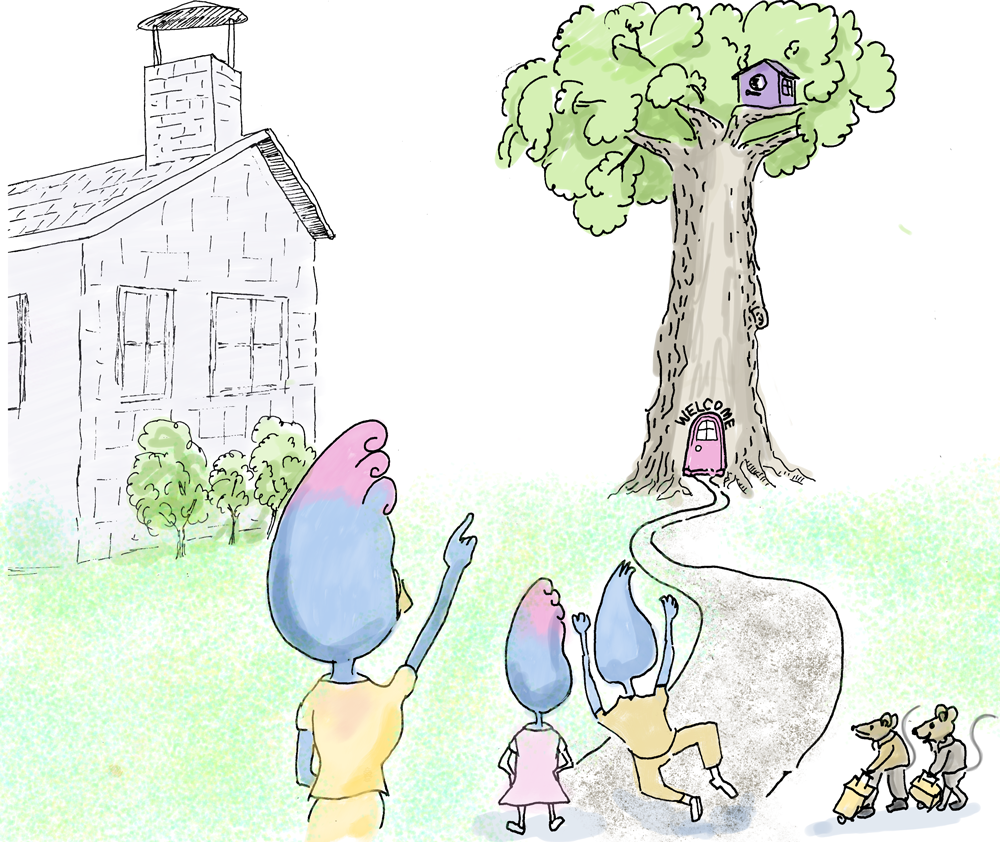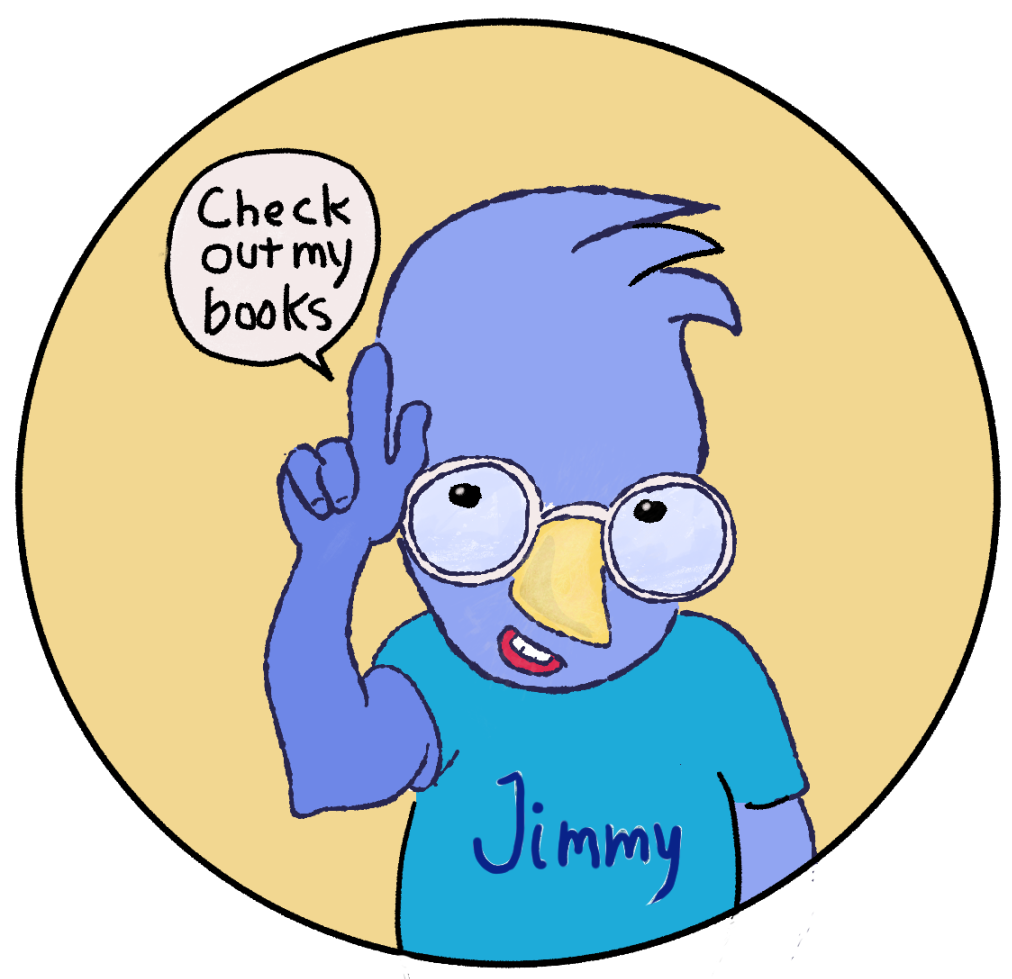A few posts ago I pondered the foolishness of changing software in the middle of a project. Climbing the learning curve of a professional quality graphic editor is really spinning your wheels when you have a deadline. But I did it anyway.
I’m now using Affinty Photo for iPad to color my images. After some initial confusion and frustration, I was able to learn enough in one day to color several images. The irony is that I opened them in Photoshop to clean them up for this blog post.
So far I’m intrigued by Affinity Photo, but I have to say, it has an amazingly incomprehensible color picker. Something that should be drop-dead simple turns out to be mind-boggling. There are actually three color pickers, and they all seem to do something different! After an hour of fumbling and googling I found a way to pick colors, but it wasn’t with the color picker tool in the left sidebar, nor was it with the color picker in the color panel — I have no clue what those two color pickers do. The color picker in the brush color panel does work the way Photoshop’s color picker works…I think.
Today is the first day of my one-week vacation, which explains why there are two pictures in this post. Affinity Photo has a lot more brushes than I wanted to deal with today, so I created a simple round brush with 50% opacity, 5% flow, with size modulated by pressure — basically a marker brush. It worked great and was not at mysterious, puzzling, or baffling.